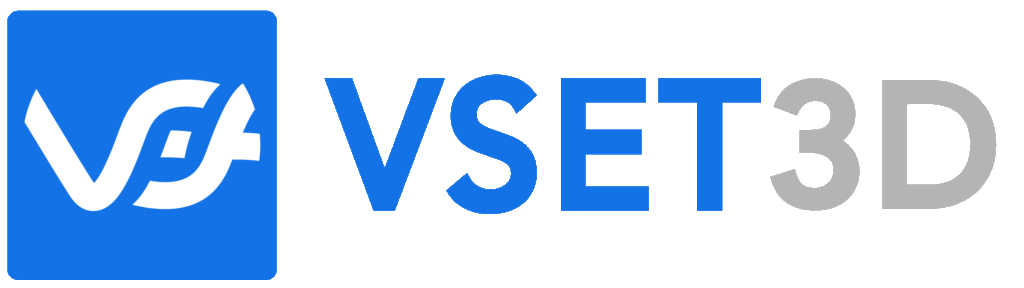Your cart is currently empty!

Mastering Video Signals Synchronization
Mastering Video Signals:
Ensuring Synchronization Across the Production Chain
In the dynamic world of video production, where seamless transitions and high-quality output are paramount, the synchronization of video signals plays a pivotal role. Whether it’s analog or digital, the exchange of video signals between computers and live production equipment requires meticulous attention to detail to maintain coherence and fidelity throughout the production chain.
Understanding the fundamentals of video signals, their formats, and the technologies involved—such as Blackmagic Design’s NDI, HDMI, and SDI— is essential for ensuring smooth operations and achieving professional-grade results.
Analog and Digital Video Signals: Bridging the Divide
Video signals can be broadly categorized into analog and digital formats, each with its own set of characteristics and advantages. Analog signals represent continuous variations in voltage or current, while digital signals are discrete, comprising a series of binary values (0s and 1s).
Analog signals, although increasingly rare in modern production environments, still play a role in certain applications. However, digital signals have become the standard due to their superior quality, reliability, and versatility.
The Role of Synchronization
Synchronization refers to the alignment of video signals across different devices and components within the production chain. Inconsistencies in synchronization can lead to a variety of issues, including audio-video desync, stuttering playback, and visual artifacts.
Achieving synchronization involves ensuring that all devices involved in the production process share a common reference clock. This is particularly crucial when integrating various sources, such as cameras, switchers, and graphics generators, into a cohesive production workflow.
NDI: Empowering IP Video Workflows
NDI (Network Device Interface) technology has revolutionized the way video signals are transmitted and managed in live production environments. NDI enables high-quality, low-latency video, audio, and metadata to be transmitted over standard IP networks, eliminating the need for traditional cabling infrastructure.
With NDI, synchronization becomes even more critical, as the distributed nature of IP-based workflows necessitates precise timing to ensure seamless integration of video sources and destinations.
HDMI and SDI: Cornerstones of Connectivity
HDMI (High-Definition Multimedia Interface) and SDI (Serial Digital Interface) are two widely used interfaces for transmitting digital video signals. While HDMI is commonly found in consumer electronics and computer systems, SDI is favored in professional broadcast and production environments due to its robustness and long-distance transmission capabilities.
Both HDMI and SDI support various video resolutions and frame rates, making them versatile choices for connecting cameras, monitors, recorders, and other production equipment. However, careful attention must be paid to signal synchronization, especially when interfacing between HDMI and SDI domains.
Ensuring Synchronization: Best Practices
To maintain synchronization throughout the production chain, consider the following best practices:
Use Genlock and Timecode:
Employ genlock and timecode synchronization techniques to align video signals at their source, ensuring consistency across all devices.
Invest in Quality Equipment:
Choose reliable video equipment with built-in synchronization capabilities, such as frame synchronizers and reference input/output ports.
Calibrate Regularly:
Calibrate cameras, monitors, and other production gear regularly to minimize drift and maintain accurate synchronization over time.
Monitor Signal Integrity:
Continuously monitor signal quality and integrity using waveform monitors, vectorscopes, and other diagnostic tools to identify and address synchronization issues proactively.
Implement Redundancy:
Implement redundancy and failover mechanisms to mitigate the impact of synchronization failures and ensure uninterrupted production operations.
By adhering to these best practices and leveraging the capabilities of technologies like Blackmagic Design NDI, HDMI, and SDI, video production professionals can achieve seamless synchronization across the entire production chain, resulting in high-quality outputs and enhanced viewer experiences.

Mastering Frame Rate Synchronization in Vset3D Virtual Set Software
In the realm of virtual set software like Vset3D, maintaining synchronization between the frame rate settings in Windows display settings and within the software itself is paramount. Frame rate consistency ensures smooth playback, accurate rendering of virtual environments, and seamless integration with live video feeds, contributing significantly to the overall quality of production. Let’s delve deeper into the importance of aligning frame rates and the best practices to achieve optimal performance.
Why Frame Rate Synchronization Matters
Smooth Playback:
Matching the frame rate between the Windows display settings and Vset3D software guarantees smooth playback of virtual sets and graphics overlays. Inconsistent frame rates can result in stuttering or choppy visuals, detracting from the immersive experience.
Accurate Rendering:
Virtual sets rely on precise timing and synchronization to recreate lifelike environments. Misaligned frame rates may lead to timing discrepancies, causing objects within the virtual set to appear jittery or out of sync with live video elements.
Integration with Live Feeds:
Seamless integration of virtual sets with live video feeds is essential for creating compelling broadcasts. Matching frame rates ensures that virtual elements align seamlessly with real-world action, enhancing the overall production value.
Best Practices for Frame Rate Synchronization
Set Matching Frame Rates:
Begin by configuring both the Windows display settings and Vset3D software to use the same frame rate. Common frame rates include 30fps (frames per second) and 60fps, although the specific requirements may vary depending on the project’s needs.
Verify Compatibility:
Ensure that your computer’s hardware and graphics card support the selected frame rate for optimal performance. Some hardware configurations may have limitations regarding supported frame rates, so it’s essential to verify compatibility beforehand.
Calibrate Display Settings:
Access the display settings in Windows and adjust the refresh rate to match the desired frame rate. Verify that the selected frame rate is supported by your monitor to prevent compatibility issues.
Configure Vset3D Settings:
Navigate to the settings or preferences menu within Vset3D and specify the desired frame rate for rendering virtual sets. Most virtual set software allows users to customize frame rate settings to align with their specific requirements.
Perform Test Runs:
Conduct test runs to evaluate the performance and visual quality of virtual sets within Vset3D. Pay close attention to playback smoothness, timing accuracy, and overall synchronization with live video feeds.
Monitor Performance Metrics:
Use performance monitoring tools to assess system performance and identify any potential bottlenecks or issues related to frame rate synchronization. Address any discrepancies promptly to ensure consistent performance during live productions.
Frame rate synchronization is crucial for achieving optimal performance and visual quality in virtual set productions using software like Vset3D. By aligning frame rates between Windows display settings and Vset3D software, producers can ensure smooth playback, accurate rendering, and seamless integration with live video feeds, ultimately enhancing the overall production value and viewer experience. Adopting best practices for frame rate synchronization will help streamline workflow efficiency and deliver professional-grade results in virtual set productions.

VSET3D 2025
Virtual Set and AR production