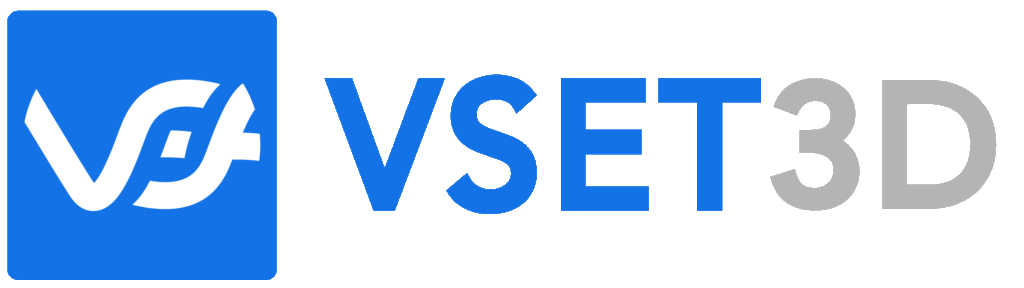Your cart is currently empty!

How to export an Unreal Engine scene to Vset3D
Welcome to this comprehensive tutorial on exporting a 3D scene from Unreal Engine to Vset3D. In this video, we’ll guide you through the process step by step, ensuring a smooth transition from Unreal to Vset3D.
Let’s kick things off in Unreal Engine, where your 3D scene is ready to shine.
Here, you’ll use the OBJ export option to save your scene along with its textures. This export format ensures a seamless transition into 3Dsmax or any other 3D editor of your choice.
Now that your scene is exported, let’s dive into 3Dsmax.
Before importing the OBJ file, ensure your 3DsMax units settings are configured for a smooth transition. Set your units to Metric and the System Unit to Meters.
Next, proceed with importing your OBJ file. Pay attention to the importation options. Ensure ‘Convert’ is checked and that ‘Model Units’ are set to Centimeters. This will automatically resize your entire scene for optimal compatibility.
In the ‘Material’ options, select ‘Standard Legacy’ to maintain consistency.
Within 3Dsmax, you’ll have the chance to fine-tune your scene. Remove any unwanted elements, such as lights and cameras, to streamline your 3D scene for Vset3D.
Once your scene is polished, use the FBX export feature to save your cleaned 3D scene.
With your 3D scene now in FBX format, it’s time to seamlessly integrate it into Vset3D.
Launch Vset3D and create a new project. You can choose the ‘Template_Raytrace’ library as a starting point for your project. This will provide a suitable environment for your imported FBX scene.
Using the FBX import option in Vset3D, locate and select your FBX file. This will initiate the import process.
Carefully review the import settings to ensure your 3D scene is accurately placed in the 3D universe. Verify that it’s positioned at the center of the grid for optimal alignment.
Feel free to adjust its position, scale, and orientation as needed to ensure it fits perfectly within the Vset3D environment.
Now that your Unreal Engine scene is seamlessly integrated into Vset3D, you have the power to fine-tune it for your virtual set.
Leverage Vset3D’s versatile features to fine-tune your virtual set. Adjust lighting, add virtual cameras, and make any necessary modifications to ensure your scene is ready for your live production.
And there you have it! You’ve successfully taken your 3D scene from Unreal Engine and made it ready for action in Vset3D, giving you the capability to create stunning virtual sets for your live productions.