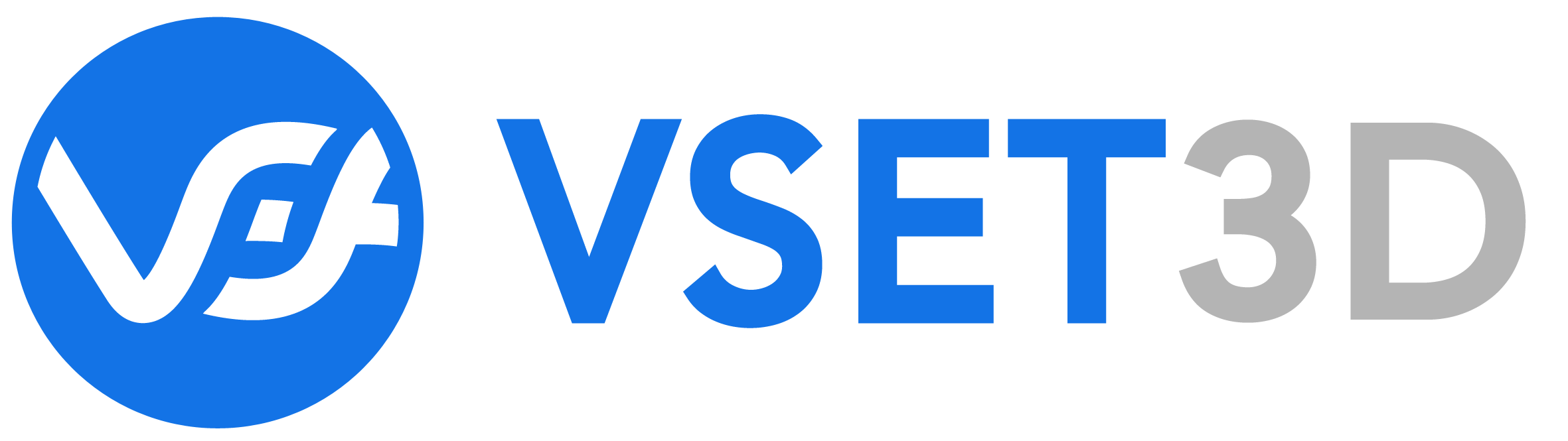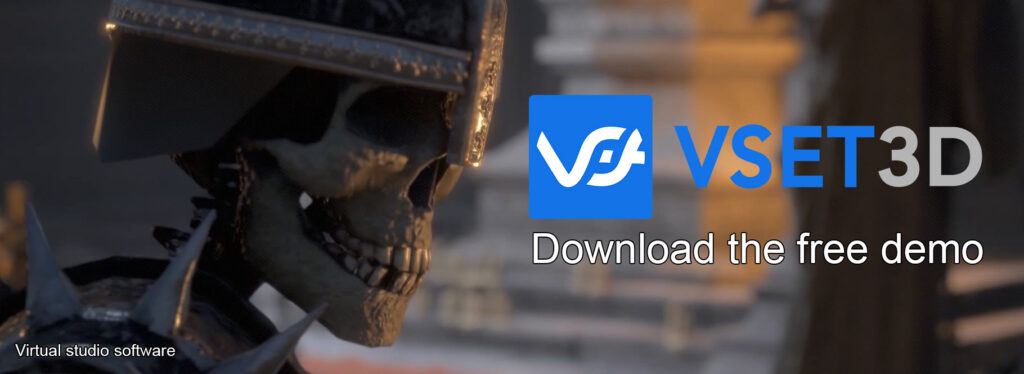Your cart is currently empty!
Hunyuan 3D-2.5 – Create and Rig a 3D Character in 5 Steps

Tutorial: Create and Rig a 3D Character for 5 Steps
Ready to bring your animated characters to life? Hunyuan 3D-2.5, Tencent’s cutting-edge AI model launched in April 2025, lets you create and rig a 3D character for games, VR, or films in minutes. In this 5-step tutorial, we’ll guide you through generating a character from an AI-generated image (using Fooocus), rigging it for animation, and exporting it as an FBX file. Watch our video below to see the process in action! For more on Hunyuan 3D-2.5’s advanced features, check out our in-depth article here.
Prerequisites for Creating and Rigging a Character
Before starting, ensure you have the following:
- Access to Hunyuan 3D-2.5: Available via Hunyuan3D Studio (requires registration, free quota of 20 generations/day). Unlike Hunyuan 3D-2.0, version 2.5 is not open-source (source: Reddit, /r/StableDiffusion, April 2025).
- Fooocus Image: An AI-generated character image (created with Fooocus) in a T-pose (arms outstretched) or A-pose (arms slightly spread) for optimal rigging.
- Hardware: A PC with 16 GB VRAM (e.g., NVIDIA RTX 4090) for geometry + textures. Compatible with Windows, macOS, and Linux.
- Software (optional): Install Blender 4.3 to verify rigging or ComfyUI with the ComfyUI-Hunyuan3DWrapper plugin for advanced workflows.
- Internet Connection: Required to access Hunyuan3D Studio.
Tip: Use Fooocus to generate a high-resolution character image (e.g., “anime warrior in T-pose, detailed, vibrant colors”) to ensure clean textures.
Tutorial: Create and Rig a 3D Character in 5 Steps
Follow these steps to generate a rigged 3D character using an AI-generated image from Fooocus, with Hunyuan 3D-2.5’s web interface (Hunyuan3D Studio). Notes for ComfyUI users are included.
Step 1: Import an AI-Generated Character Image
- Open Hunyuan3D Studio and sign in.
- Select “Image-to-3D” and upload your Fooocus-generated image of a character in a T-pose or A-pose (e.g., “cyberpunk warrior, T-pose, anime style”). Ensure the image is high-resolution (at least 1024×1024) for detailed textures.
- For ComfyUI: Load the Fooocus image via the
Load Imagenode and connect it to theHunyuan3DImageInputnode.
Step 2: Select PBR Map and Generate
- In Hunyuan3D Studio, choose a PBR map (Physically Based Rendering) from the texture options to ensure realistic shading (e.g., metallic or matte finish for armor).
- Click “Immediately Generate” to start the process. Hunyuan 3D-2.5 takes approximately 172 seconds to generate geometry (via Hunyuan3D-DiT, 10 billion parameters) and 4K textures (via Hunyuan3D-Paint).
Step 3: Inspect the 3D Model
- Once generated, view the model in Hunyuan3D Studio’s 3D viewer. Rotate, zoom, and check details like armor, clothing, or facial features to ensure accuracy.
- If the model has issues (e.g., distorted geometry), adjust the input image or regenerate.
- For ComfyUI: Preview the model using the
Hy3DPreviewMeshnode.
Step 4: Apply Automatic Rigging
- If the model looks good, select the “Auto-Rig” option in Hunyuan3D Studio to apply a skeletal rig for animation. This creates joints for arms, legs, and spine, optimized for T/A-pose inputs.
- Visualize the rig by enabling the “Show Skeleton” mode and testing basic movements (e.g., arm rotation).
- If rigging fails (e.g., misaligned joints), regenerate or manually adjust in Blender later.
- For ComfyUI: Use the
Hy3DAutoRignode (if available) or export to Blender for rigging.
Step 5: Export as FBX
- Export the rigged model as an FBX file from Hunyuan3D Studio for use in animation software like Blender, Unity, or Unreal Engine.
- Verify the FBX file in Blender 4.3 to ensure the rig works (e.g., test arm animations).
- For ComfyUI: Export the rigged model via the
Hy3DExportMeshnode toComfyUI/output/3D.
Tips and Limitations
- Fooocus Images: Generate images with clear T/A-poses in Fooocus to simplify rigging. Avoid complex poses (e.g., sitting) to prevent rigging errors.
- PBR Maps: Choose PBR maps that match your project (e.g., metallic for armor, diffuse for skin) to enhance realism.
- Rigging: Automatic rigging works best for humanoid characters in T/A-poses but may struggle with non-standard designs (e.g., creatures). Manual rigging in Blender may be needed for complex animations.
- Limitations: Hunyuan 3D-2.5 generates dense meshes (up to 600,000 triangles), requiring retopology for AAA games. Texture artifacts may occur with low-resolution input images. An update planned for July 2025 aims to optimize mesh density (source: Numelia, May 2025).
- Use Cases: Perfect for animated game characters, VR avatars, or short films (source: ArtStation, May 2025).
Video: Tutorial in Action
Watch our video to see how to create and rig a 3D character with Hunyuan 3D-2.5, from importing a Fooocus image to exporting an FBX file!
Conclusion: Animate Your Characters with Hunyuan 3D-2.5!
Hunyuan 3D-2.5 makes creating and rigging 3D characters for animation fast and accessible. In just 5 steps, you can turn an AI-generated image into a fully rigged model ready for games, VR, or films. Try it on Hunyuan3D Studio, share your creations in the comments, and dive deeper into Hunyuan 3D-2.5’s capabilities in our detailed article!
Vset3D
Vset3D is a real-time 3D virtual set . With just a video camera, a computer, a green screen and Vset3D, you can create your own real-time 3D virtual sequences with no rendering time.