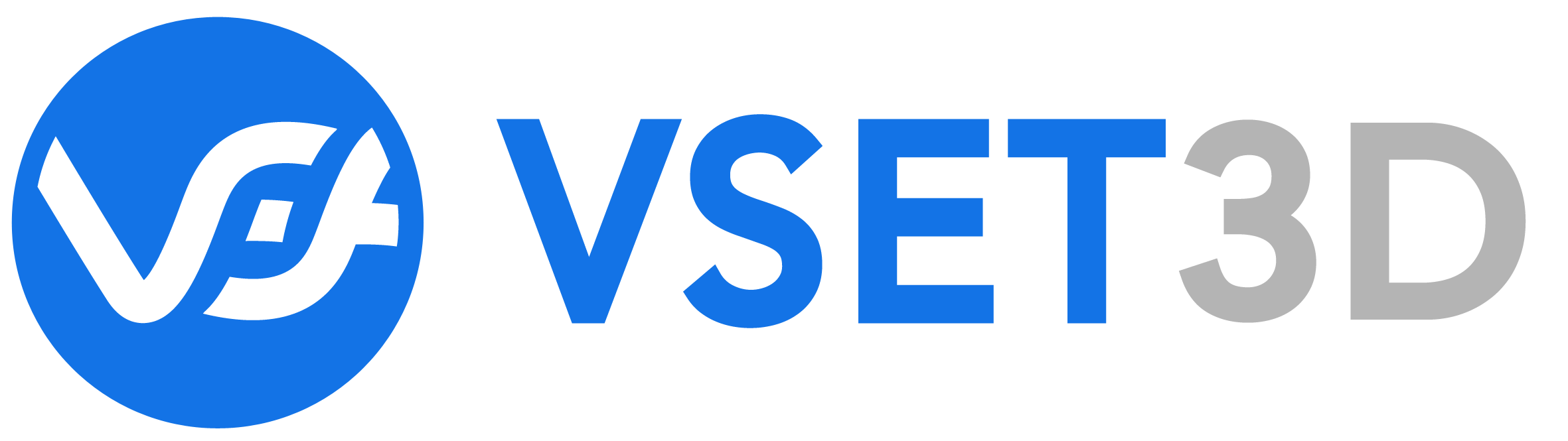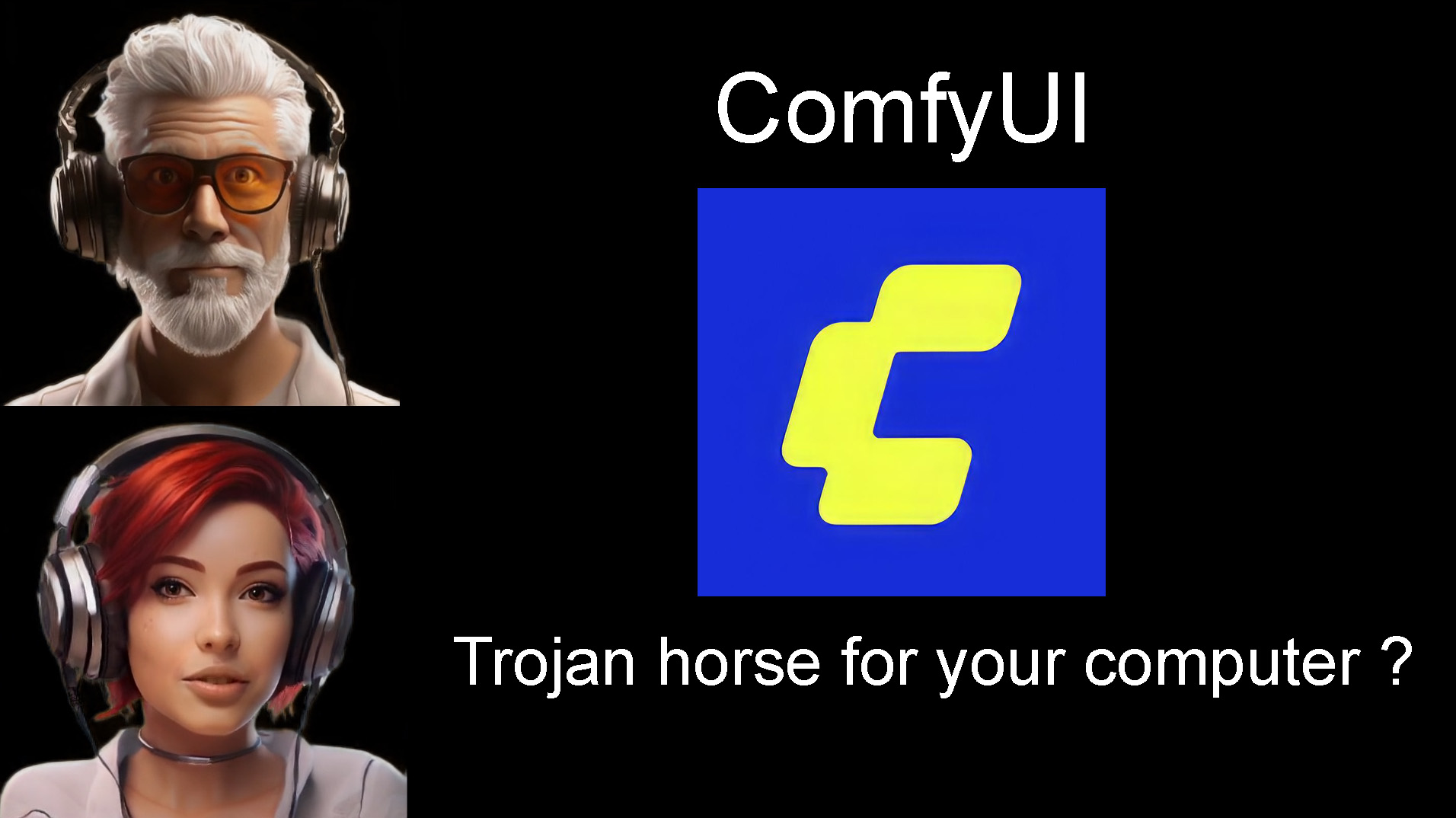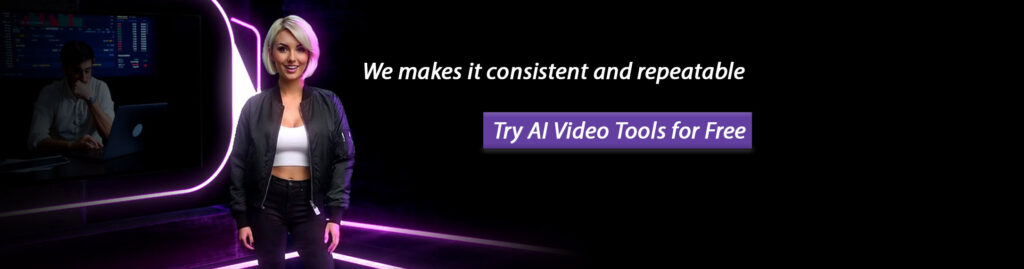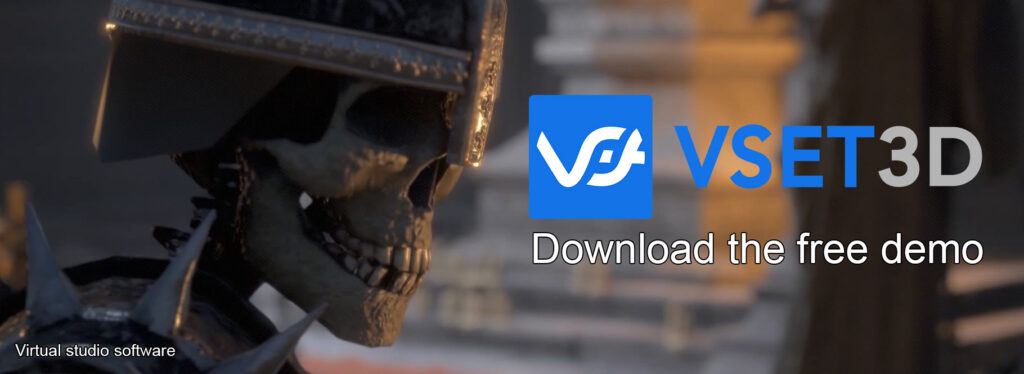Introduction
ComfyUI is an open-source, node-based user interface and workflow system for diffusion models (notably Stable Diffusion and related models). Unlike linear UIs, ComfyUI exposes operations — model loading, conditioning, samplers, schedulers, upscalers, inpainting tools — as nodes that you wire together in a directed graph. This makes it ideal for reproducible, complex and experimental pipelines.
History & development
ComfyUI emerged as a community-driven alternative to conventional Stable Diffusion frontends. Since its early public releases, it has focused on modularity, reproducible workflows and extensibility. The project has grown quickly because it offers fine-grained control over each stage of image generation and is highly scriptable via saved workflows. Community contributions — custom nodes, node managers and third-party bundles — expanded its capabilities and made it a popular choice for researchers and power users.
Quick timeline
- Initial public releases: early community adoption and GitHub activity.
- Rapid growth of custom node ecosystem and manager tools.
- Official Desktop and Portable distributions to simplify installs.
What people use ComfyUI for
- Advanced multi-step text-to-image pipelines (conditioning, blending, upscaling).
- Image editing and inpainting with fine node-level control.
- Video and animation generation workflows via specialized nodes.
- Automated batch and dataset generation for model training / asset creation.
- Reproducible research workflows where graphs can be saved and shared.
How ComfyUI works (node & workflow fundamentals)
At its core, ComfyUI implements operations as nodes. Each node performs a single task (e.g., encode a prompt, run a sampler, apply an upscaler). Users connect nodes to form a directed acyclic graph (DAG). When the graph runs, only the nodes affected by a change are re-executed (partial execution), which speeds up iterations.
Typical node types include:
- Input nodes: text prompts, images, masks, LoRAs/embeddings.
- Model / checkpoint nodes: load Stable Diffusion checkpoints or safetensors.
- Sampler & scheduler nodes: control how latents are sampled and decoded.
- Post-processing: upscalers, face restorers, color-correction nodes.
- IO nodes: save images, export metadata, generate contact sheets.
ComfyUI ecosystem: custom nodes, managers & community packs
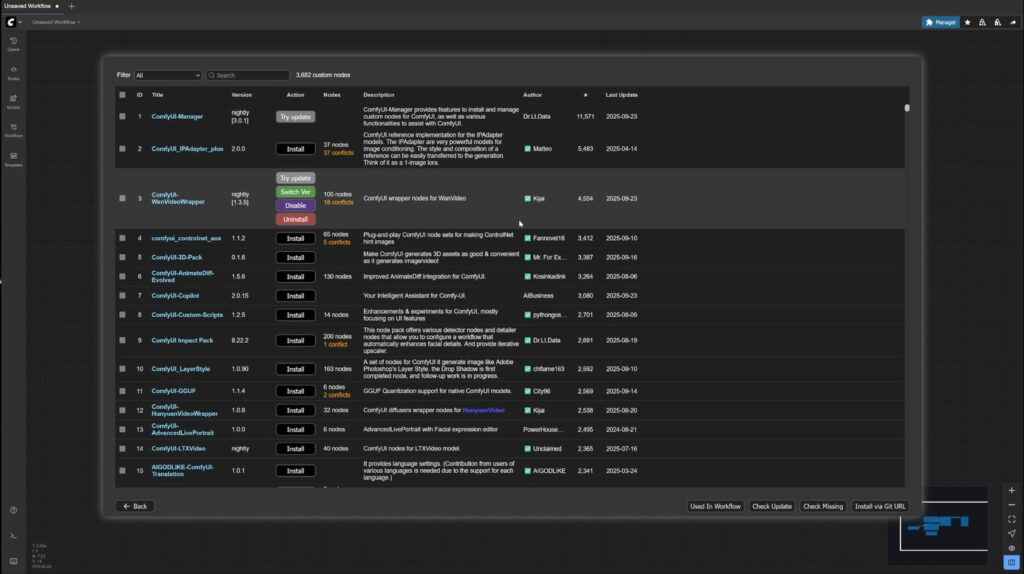
The community around ComfyUI is very active. There are thousands of custom nodes and several manager tools that make discovering and installing node packs straightforward.
Highlights
- Node packs: community-created nodes for video, dataset generation, prompt helpers and experimental model wrappers.
- Managers: installer/manager tools that let you search, install and update node packs from within the ComfyUI environment.
- Bundles & curated lists: community bundles that bundle popular nodes for specific workflows (animation, upscaling, inpainting).
Security note: third-party nodes run arbitrary Python code. Prefer well-known repositories, inspect code before use, and avoid running unknown packs on sensitive systems.
Versions & distributions
ComfyUI is typically available in several formats; choose based on your needs:
| Distribution | Best for | Notes |
|---|---|---|
| Desktop installer | Most users on Windows / macOS | Automates Python, PyTorch and dependency setup; easiest route. |
| Portable ZIP | Users who want an extract-and-run option | Includes an embedded Python runtime in some builds; good for testing and isolated setups. |
| Manual / from-source | Advanced users (AMD/ROCm, Intel XPU, macOS Apple Silicon) | Requires manual PyTorch selection and dependency management but is most flexible. |
| Community bundles | Quick-start packs | Convenient but verify trustworthiness |
Hardware recommendations

ComfyUI supports multiple backends: NVIDIA CUDA, AMD ROCm, Intel XPU and Apple Silicon. Performance and compatibility depend on matching drivers, PyTorch builds and GPU VRAM.
Tiered recommendations
- CPU-only (testing): Any modern CPU — acceptable for small tests, extremely slow for production image generation.
- Entry level (8–12GB VRAM): Cards such as RTX 3060 12GB — good for single-image tasks at modest resolutions.
- Mid range (16GB VRAM): Cards like RTX 4070/4080 variants or 3090 — comfortable for SDXL and larger batches.
- High end (24+GB VRAM): RTX 4090/5090, workstation GPUs — recommended for heavy SDXL/video workflows.
Tip: ComfyUI supports memory offloading and other tricks to run larger models on lower VRAM GPUs, but offloading increases runtime and complexity.
Installing ComfyUI on Windows (Desktop installer) — Step-by-step
This walk-through explains the simplest route for most Windows users: the ComfyUI Desktop installer. It automates much of the environment setup (Python, PyTorch, packages).
Before you start
- Ensure you have a supported GPU driver (NVIDIA driver & CUDA if using an NVIDIA GPU).
- Free disk space: allow at least 15–30 GB for the app and models (models can be large).
- If you use AMD/Intel/Apple, consider the manual install for better compatibility.
Step 1 — Download
- Download the official ComfyUI Desktop installer for Windows from the project’s official download page.
Step 2 — Run the installer
- Double-click the installer and follow the prompts to choose an install location.
- The installer will create an embedded Python environment and install required packages. Let it run; this may take several minutes depending on your internet connection and chosen options.
Step 3 — Choose GPU backend
Pick the recommended backend (NVIDIA/CUDA) unless you have a specific reason to select CPU or manual mode.
Step 4 — Finish & first launch
- Finish the wizard and launch ComfyUI. On first run, you may be prompted to download model files or point the app to your existing model folder.
- Open a simple example workflow from the help or examples menu and press Run to generate your first image.
Installer mirrors & networking: If the installer fails to download dependencies (PyPI, PyTorch wheels), use built-in mirror settings or manual wheel installation; the installer UI exposes mirror options on failure.
Manual & Portable quick commands
For advanced users who prefer more control, the manual install allows selecting specific PyTorch builds (CUDA/ROCm/XPU). Typical commands:
# clone
$ git clone https://github.com/comfyanonymous/ComfyUI
$ cd ComfyUI
# install PyTorch for your GPU (example for CUDA 12.9)
$ pip install torch torchvision torchaudio --extra-index-url https://download.pytorch.org/whl/cu129
# install requirements
$ pip install -r requirements.txt
# run ComfyUI
$ python main.py
Portable builds are often distributed as zip archives. Unzip and run the provided batch script (e.g. run_nvidia_gpu.bat) to start a portable session.
Common problems, prerequisites & troubleshooting
Below are common issues users may face, and practical ways to resolve them.
1. Python & PyTorch / CUDA mismatch
If your PyTorch install doesn’t match the GPU driver / CUDA runtime, you may see errors such as Torch not compiled with CUDA enabled. Fix by reinstalling PyTorch with the correct CUDA wheel for your driver.
2. Wrong Python version for nodes
ComfyUI generally expects modern Python. Some third-party nodes might target different Python minors — if a node fails, try the Desktop embedded environment or use a separate virtual environment with the expected Python version.
3. Mirror or download failures
If network or regional restrictions block downloads, configure alternate PyPI or PyTorch mirrors in the installer or install packages manually via downloaded wheels.
4. Security risks from third-party nodes
Third-party nodes are Python code and can execute arbitrary commands. Vet sources, keep backups and run untrusted code in sandboxed systems.
5. Insufficient VRAM / performance
If a model triggers out-of-memory errors, try reducing resolution, batch size, or enable memory offloading. For regular high-res workflows, upgrade to a GPU with more VRAM.
6. Model file placement & paths
Store checkpoints and safetensors in the expected models/checkpoints folder or configure additional model paths via yaml settings in the ComfyUI configuration files.
Final troubleshooting tip: when in doubt, the Desktop installer and its embedded Python environment minimize version mismatches. For advanced setups (ROCm, XPU, Apple Silicon), manual installs will require careful matching of PyTorch wheels, drivers and Python versions.
Security Alert: ComfyUI’s Python Injection Nightmares
If you’re running ComfyUI for AI art magic, beware: custom nodes are a hacker’s playground. Recent vulns let attackers inject Python code for remote execution (RCE), stealing data or mining crypto on your rig. Here’s the breakdown:
1/ ComfyUI-Manager Trap: Unsanitized pip installs from malicious URLs execute arbitrary code via setup.py. Fix: Validate against trusted lists.
2/ Path Traversal in Impact-Pack: Upload exploits write malicious .py files to custom_nodes dir – boom, RCE on restart. Patch: Normalize paths with os.path.realpath.
3/ Eval() Gone Wild: Nodes like BuildColorRangeHSVAdvanced & ACE_ExpressionEval swallow user inputs straight into eval(), letting payloads like os.system(‘whoami’) run free. CVE-2025-6107 hits set_attr too, messing with dynamic attrs for potential injection.
4/ Shared Server Hell: No auth? Anyone with your URL can install miners via the manager. Add logins or API-only access ASAP.
Malware like Pickai has hit 700+ servers via these flaws. Tips: Sandbox nodes, scan repos, stick to maintained extensions. Update ComfyUI & nodes now – your GPU thanks you!
(Shoutout to Snyk Labs for the deep dive – read full report: https://labs.snyk.io/resources/hacking-comfyui-through-custom-nodes/)
Conclusion
ComfyUI is a powerful, modular UI for diffusion-based generation that excels when you need repeatable, complex pipelines. The Desktop installer offers the quickest, most user-friendly path for Windows users; portable and manual installs exist for specific needs. The trade-offs are flexibility and the responsibility to manage Python, PyTorch and third-party nodes carefully.
Possible problems related to prerequisites & system configuration
Because ComfyUI relies on Python and PyTorch, users can encounter several configuration issues: mismatched CUDA versions, incompatible Python minor versions for specific nodes, blocked downloads from regional mirror restrictions or harmful third-party nodes. Preparing a clean environment, following the installer recommendations, and verifying PyTorch/CUDA compatibility with your GPU driver will solve most issues.